When Minecraft runs into an issue the best way to get down to it’s cause is to take a look at the games logs. You will almost always find the problem mentioned in there, albeit very abstractly. Crash logs are very useful when trying to pin down why the game is acting weird or just plain crashing and will almost always be asked for when you try to get support with a mod or other game feature. Even reporting vanilla bugs requires the a crash or game log.
First things first, where is the log file. With the assumption you are using the vanilla minecraft launcher you will want to navigate to your .minecraft folder. In windows you can do so by typing %appdata%/.minecraft into the address bar. This will take you directly to the folder that your default game installation is stored in.
As seen in image1 there are two main log directories, crash-reports and logs. You’ll find a different kind of log in each folder, first we are going to look at the crash-reports folder and the logs within.
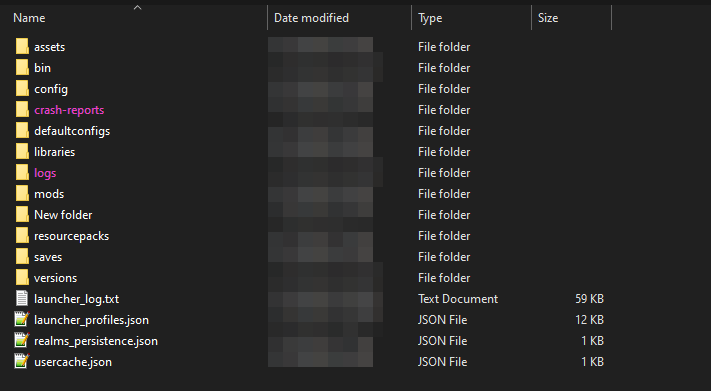
Highlighted here are the primary log folders for vanilla Minecraft.
Crash Report
Let’s start with the crash reports folder, the actual process for getting the logs is very similar between the two folders but the trick is getting the right one. Crash reports are named with a set of key criteria. An example crash report name would be crash-2020-04-17_19.33.41-client. When you look at it a few things will jump out at you, but let’s go through each section one by one.
crash-2020-04-17_19.33.41-client
This states that the game actually crashed, should always say this.crash-2020-04-17_19.33.41-client
This is the date as it is set on your computer. The generated log will always have the date on which it was generated. crash-2020-04-17_19.33.41-client
This is the time in the 24-hour format as it was on your computer when the log was generated. It will always be in the timezone your computer is set to.crash-2020-04-17_19.33.41-client
This simply specifies whether it was the server or client that crashed.
You can get still server crashes when playing in single player as the game runs a local server for you.
Now that you know what the file name means, we need to make sure that you grab the log with the most useful information. If you know the date and time the crash happened you should be able to use the file name to find the correct report. If you don’t know when it happened and you are able to reproduce the crash then you can cause the crash and grab the new crash report it generates. If it’s not generating a crash report or someone requests it then the log file will most likely have the information needed.
Game log
latest.log
This log file is generated every time you start the game, it displays debug information about nearly every startup step that the game has to go through. It will almost always get the event or action that crashed the game. If your bug is not creating a crash report or you need more information you should take a look at the latest.log
Now the log file isn’t as cleanly laid out for the average user as the crash reports are. The file you generally need is named latest.log as each time you run the game the previous log file is archived. So reproducing the crash is generally easier than figuring out which archived log contains the crash.
Latest.log will always be the information from the last time the game was run, so you want to make sure that the issue you are trying to debug happened the last time you opened the game. Once you are sure that you need information from your last game launch you can navigate to the logs folder in your .minecraft folder. To go directly to the logs folder type %appdata%/.minecraft/logs into the windows explorer address bar. Once in the folder you can either open the latest.log file and either upload the file itself or use a text hosting site.
Archives
Every time you open the game it loads a new latest.log file. However the old one is not removed. It is automatically compressed and named based on the date. The file format is far simpler than the crash reports and that can make it hard to get the right one. An example log archive would be like so,2020-04-17-6.log.gz
It starts off with the date in order of Year-Month,Day and is followed by the number of logs generated that day. So in the example case this was generated the 6th time minecraft had been launch on april 17th 2020.
Upload and share
Both crash logs and latest.log are way to long to post in conventional messaging sites. Most of the time it will just result in a massive block of text that 90% of people will be forced to scroll through. Lucky for us there are sites made with the purpose of hosting large amounts of text and making them easy to read. If you are looking for help online you will almost always be asked to upload your log to a site that doe sso. People have started hosting their own text hosting sites for various reasons, and if the community you are looking for support from asks you to use theirs then the procces is almost identical between them.
Pastebin
I’m going to start with pastebin as it’s the first one I ever used and started the push for this type of site. To go to the site use this link. Once there you should see a landing page close to the one in image 2.

In image 2 you can see a large text box labeled New Paste, now each website built for this purpose will always start you out on a page with that textbox. It is as simple as taking your log/text, pasting it into that text box, and clicking the sites equivalent to New Paste.

Once you click the New Paste button you should be sent to the link that now hosts you text. As seen in image 3 this page shows the user that posted it (Guest if the user did not create an account prior to posting), a syntax highlighted version, and the raw paste text. This page is exactly what someone looking to read the paste will see and need, so all you have to do is copy the website address from your browser and give it to whoever asked. The link should look like this is you used pastebin https://pastebin.com/h3QyffkA and should be similar on other sites.
